Table Of Contents
Hey there! In this post you’ll find everything you need to get started using Sheet Gurus SMS.
Step 1: Installing the Addon
Let’s make sure you have the extension downloaded from Google Marketplace.
By clicking that link you’ll see the following:
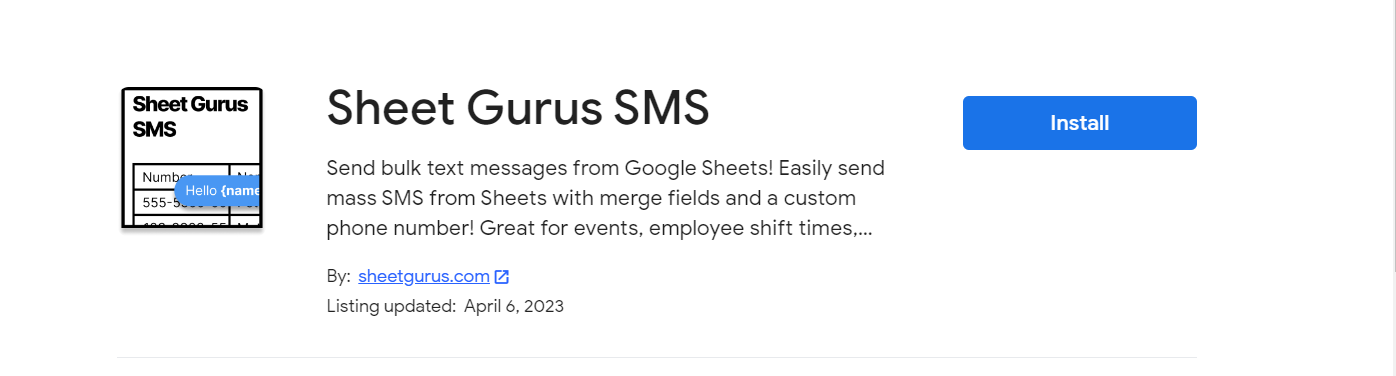
Click “Install”
A popup will then show asking for permission to install the Sheet Gurus SMS addon.
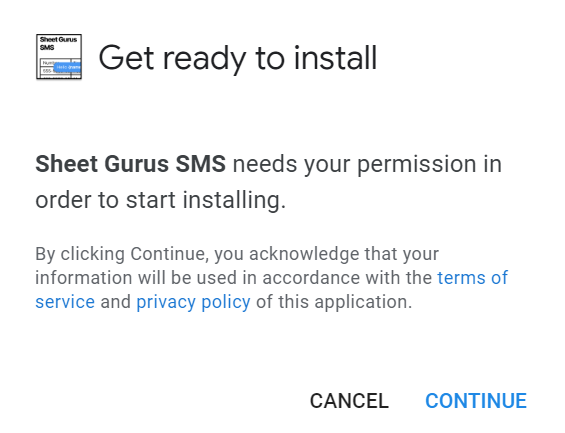
Click “Continue”
Next, select the Google account that you’d like to use with Sheet Gurus SMS.
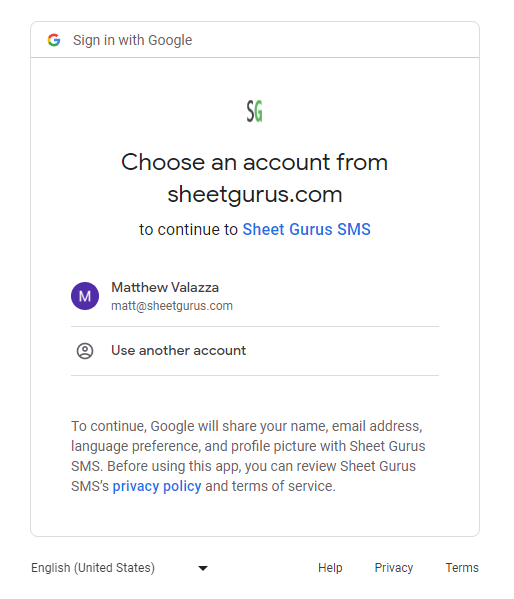
This should be the same account that you’ve activated your subscription with on sheetgurus.com
After selecting your account you’ll be presented with this dialog
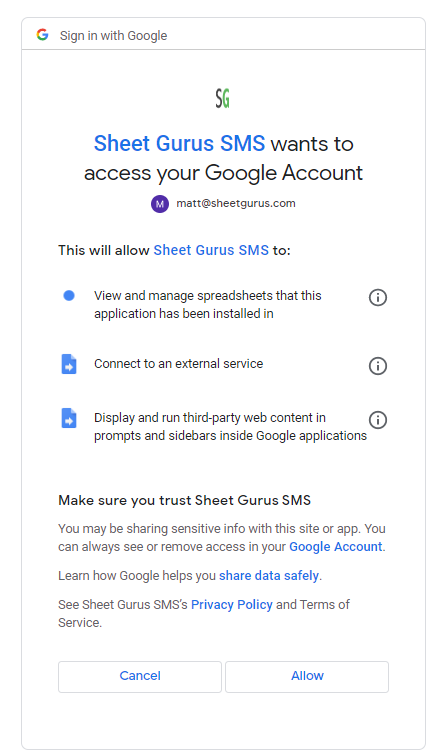
The permissions noted in the dialog allow us to:
- Read the data in your Google Sheet to send messages to your recipients.
- Create a connection between your Google Sheet and our product server. This is how we send SMS messages after we’ve read the data.
- Display our addon in your Google Sheet. This is what really powers up your Google Sheet to allow you to directly message recipients!
Click “Allow”
A dialog will pop up showing where you can access our addon in your Google Sheet menu
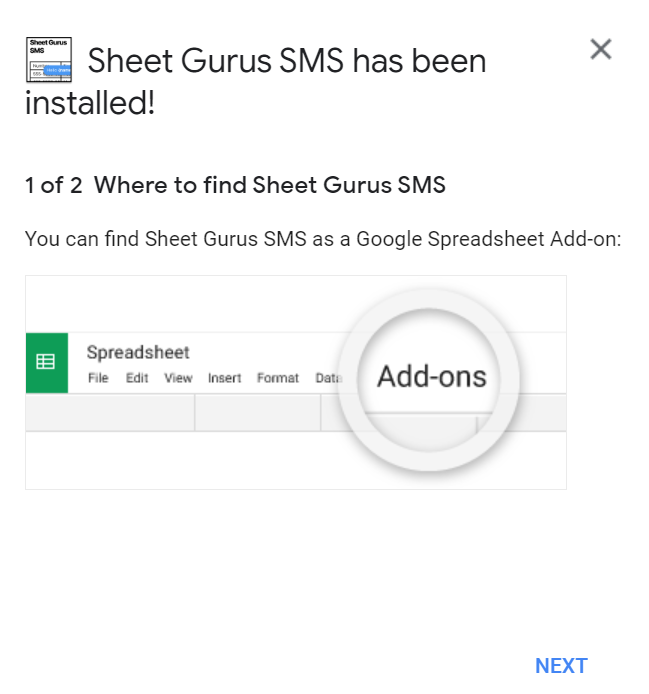
Click “Next”
You’ve now completed your setup and should see this dialog.
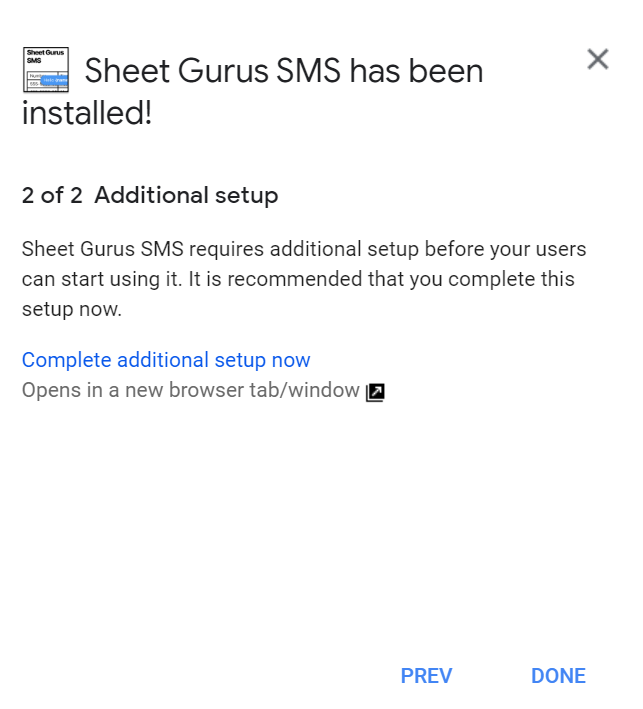
If you haven’t activated your subscription you can click “Complete additional setup now”. This will take you to the Sheet Gurus signup page. Details follow in Step 2.
If you have already activated your subscription. Skip Step 2 and head to Step 3.
Step 2: Activating Your Subscription
Subscription activation starts with payment.
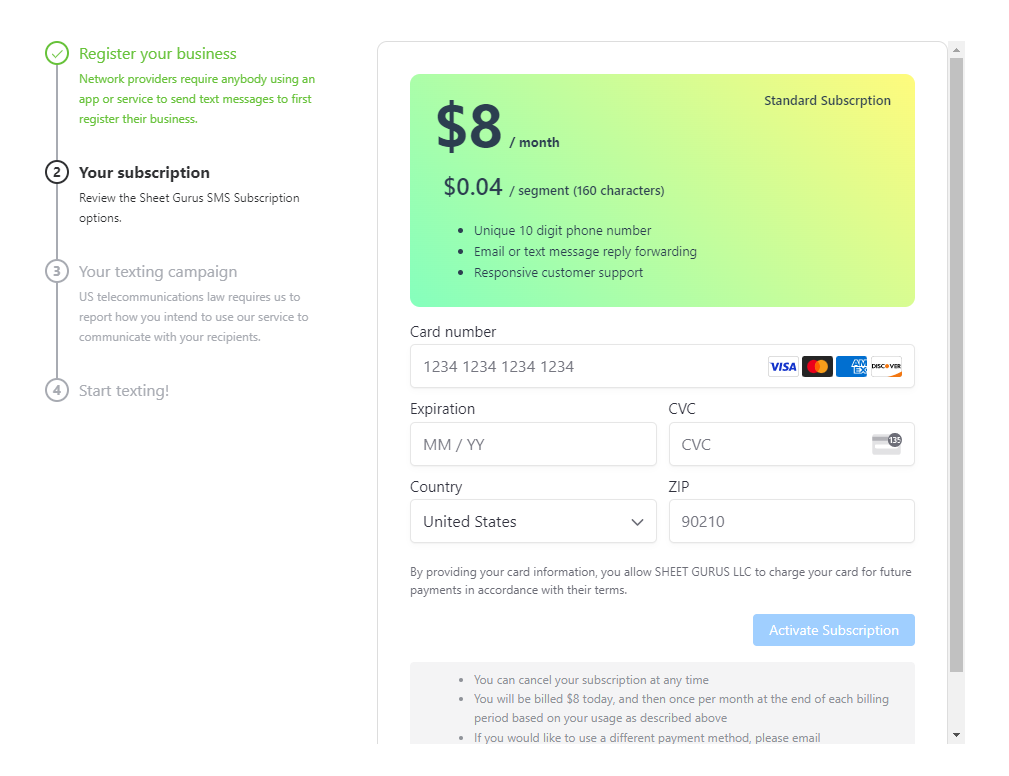
Once payment is completed you’ll land on the verification page. Verification is a critical process that helps protect consumers from spam and illegal SMS communication. The FCC requires verification to be completed for any application based texting. Without completing a verification you will not be allowed to text on Sheet Gurus SMS or any SMS texting application in the world.
Here at Sheet Gurus SMS, we’ve strived to make this process as easy as possible for you. If you run into any questions, please reach out to us at help@sheetgurus.com and we will personally work with you and our SMS providers to get your verification completed.
You’re now ready to start texting!
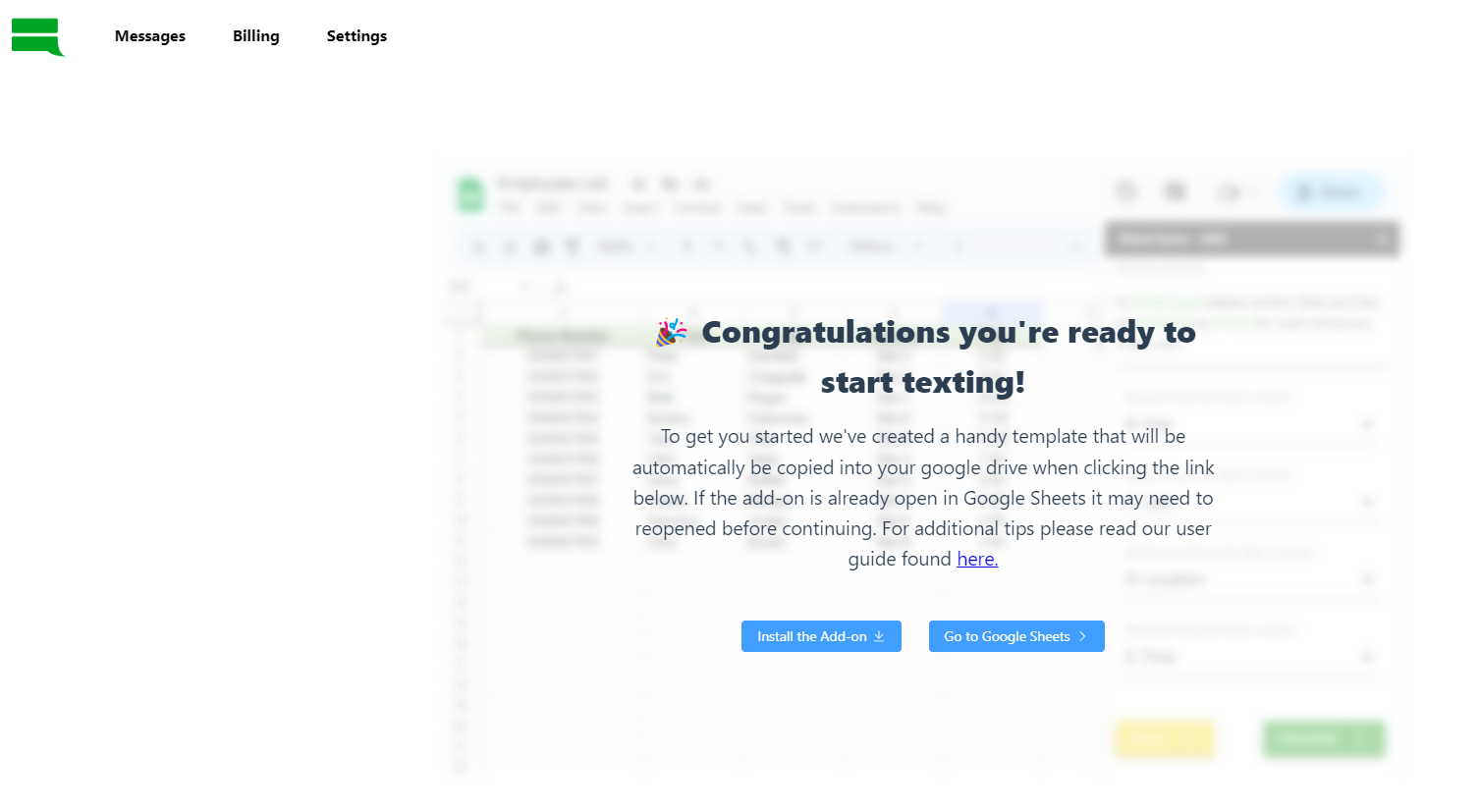
If you’d like to start crafting your text right away, click the button that says “Go to Google Sheets” at the bottom of the page and head to Step 3.
Step 3: Sending Text Messages
Here’s an example of an empty spreadsheet
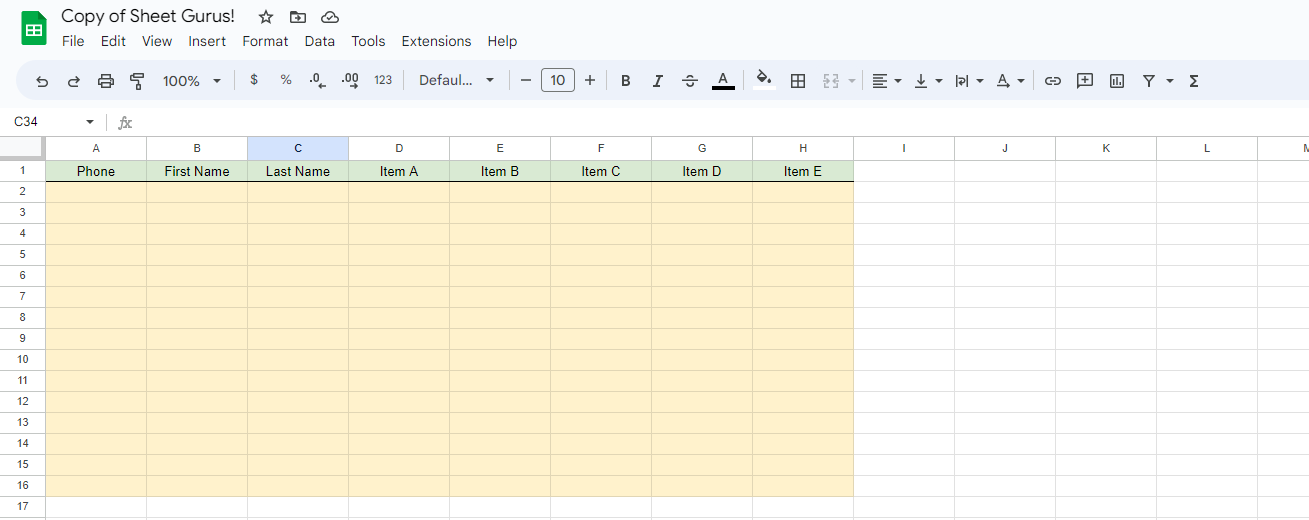
Write your phone number with no spaces or dashes in cell A2, along with First Name in Cell B2, Last Name in cell C2, and something in Item A.
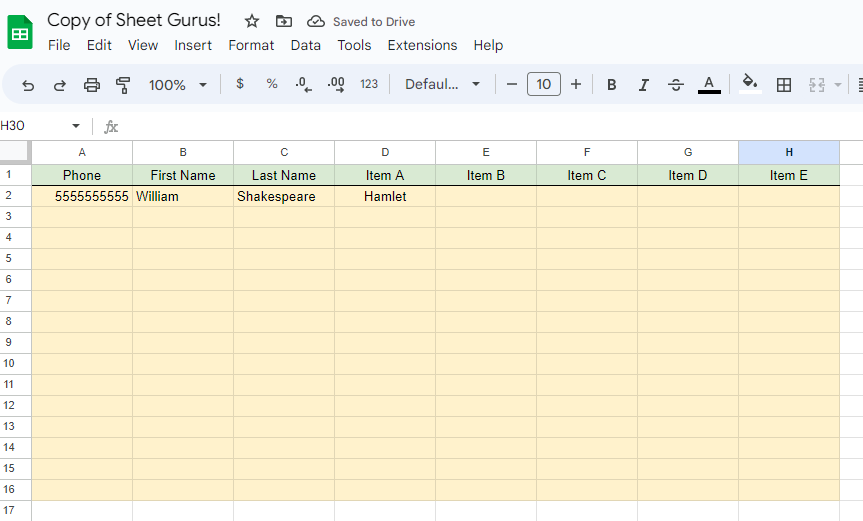
Next Click “Extensions” > Sheet Gurus SMS > Gurus SMS to load the Sheet Gurus SMS addon.
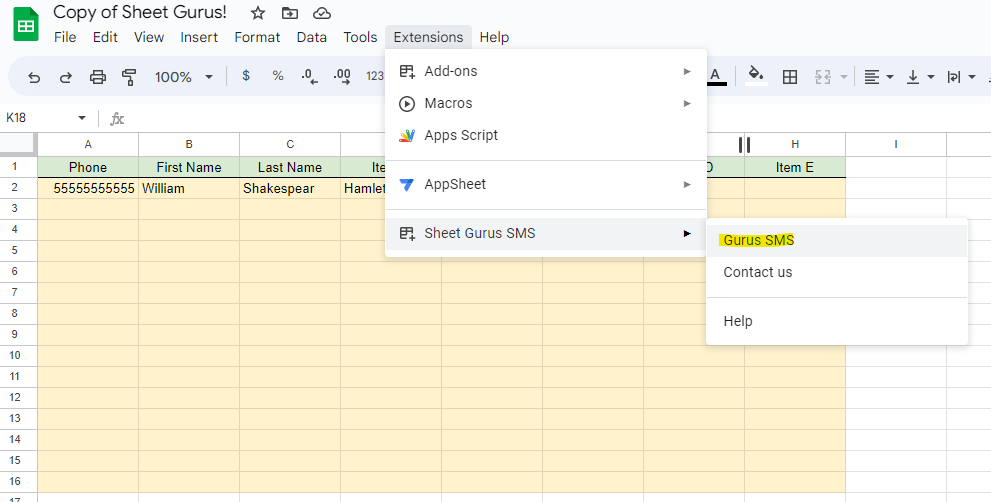
Once loaded, you should see the below.
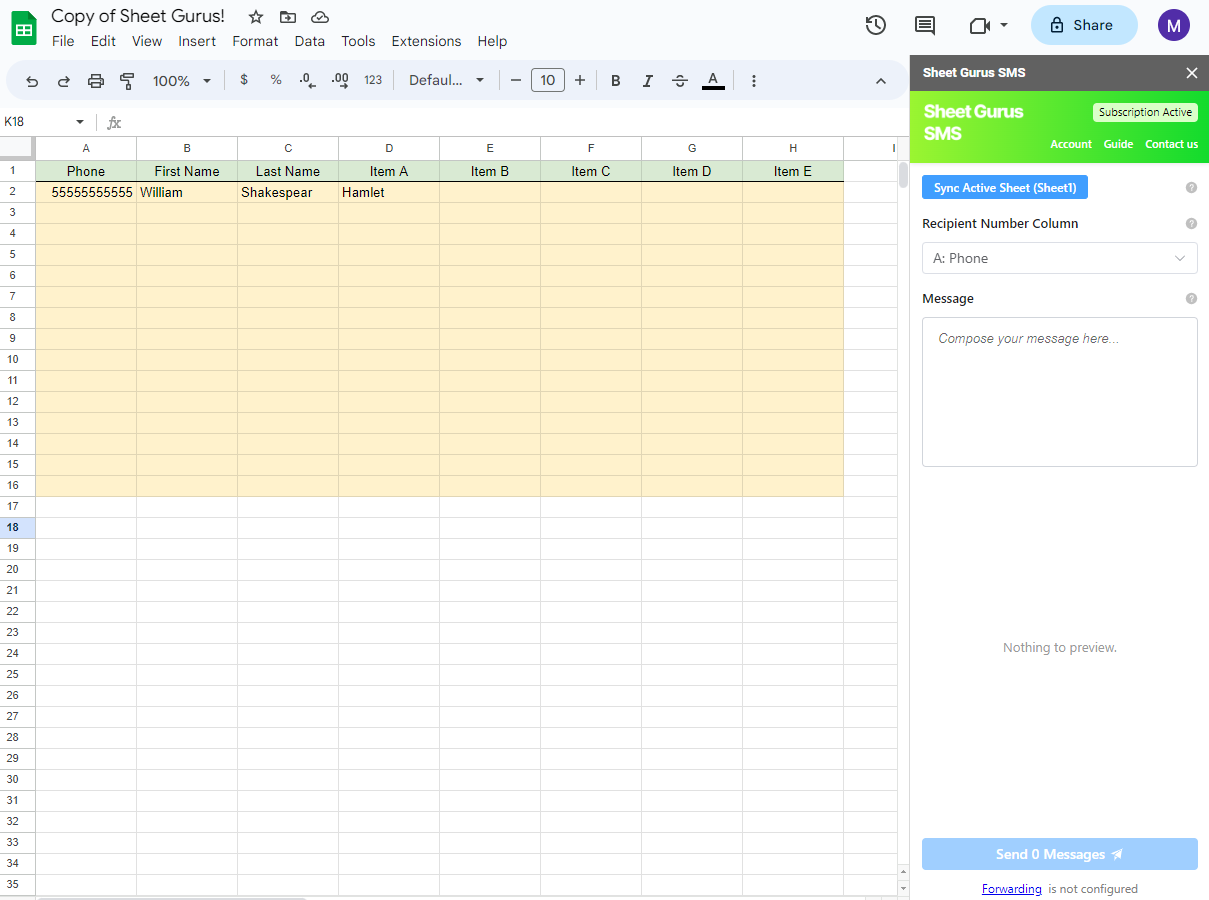
Next, compose your message. For William Shakespeare, I want to ask him if he’s completed Hamlet yet. So I write Hi {First Name} {Last Name} have you finished {Item A} yet?
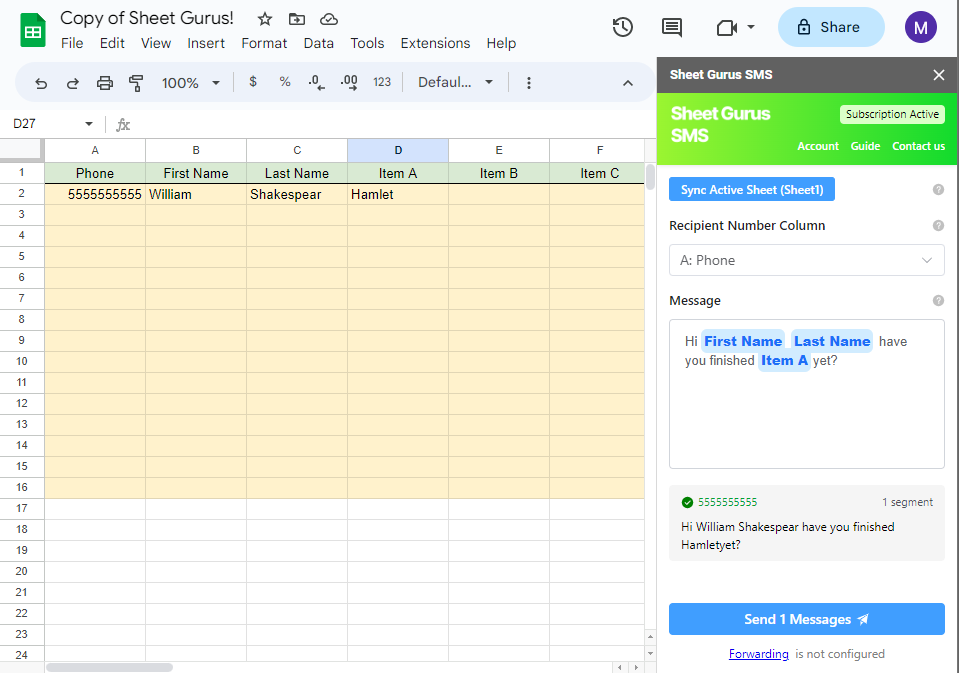
Before sending, I realize I want to ask Charles Dickens if he’s finished A Tale of Two Cities. Let’s add that to the list too and click “Sync Active Sheet (Sheet1)“.
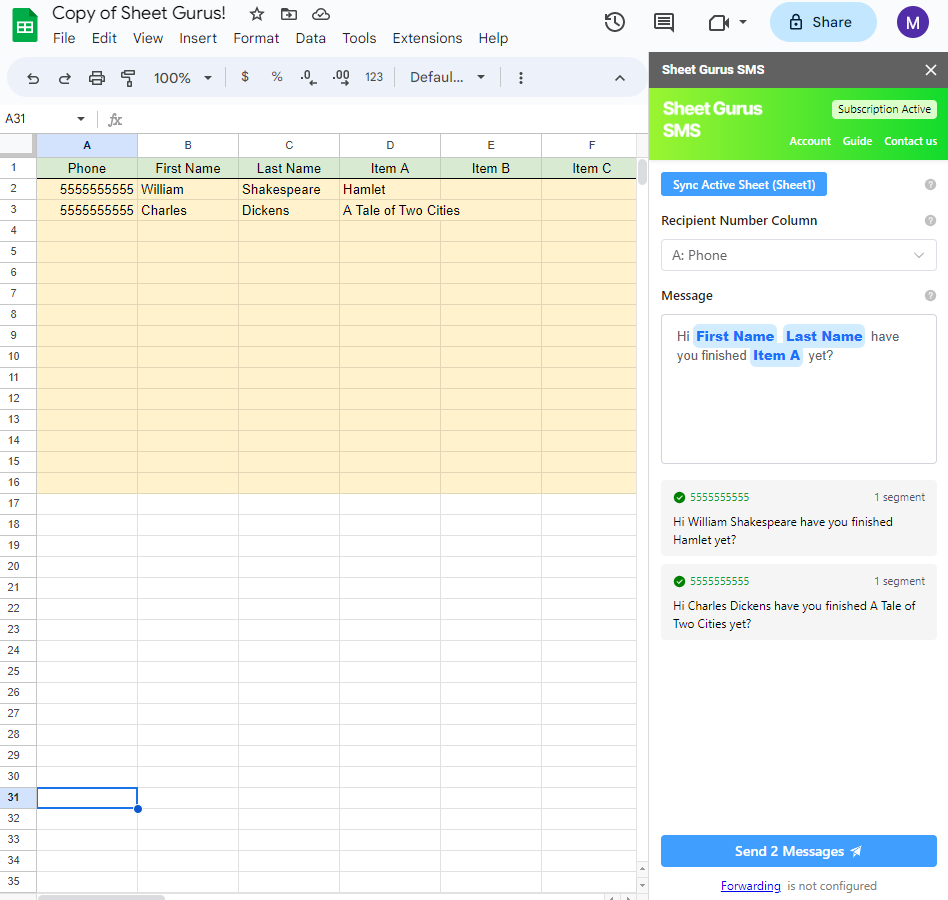
If you’re satisfied with the messages, click “Send 2 Messages” and your messages will be sent to your recipients.
If you have any additional questions, please reach out to help@sheetgurus.com and we will work with you personally to make sure you have everything you need.

